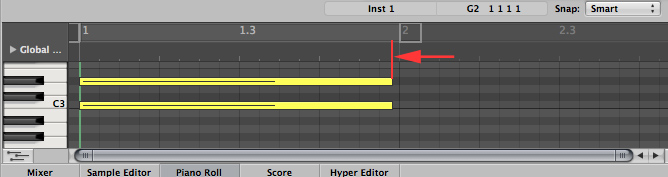1.Open Audio MIDI Setup (Applications > Utilities > Audio MIDI Setup)

2.Open IAC Driver (Window Menu > Show MIDI Window)
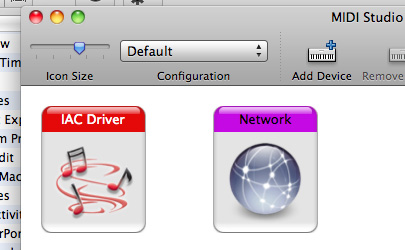
3.Enable "Device is online" and add some ports (bus)
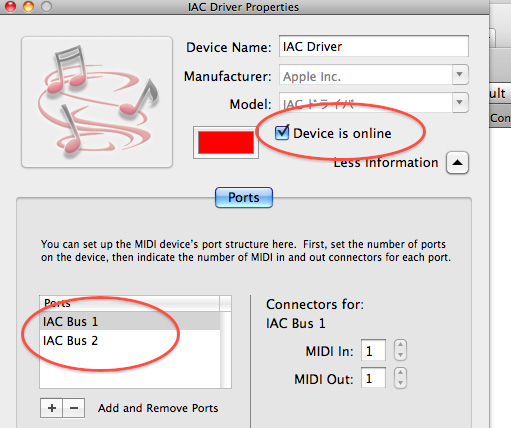
4.In Logic, add a software-instrument track
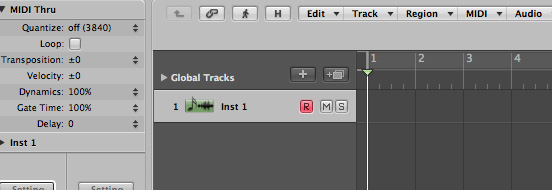
5.Click and hold I/O ...

load ARPG8R in the track1

6.Click and drag the midi icon to set the output midi port to "IAC Bus2" (for example)
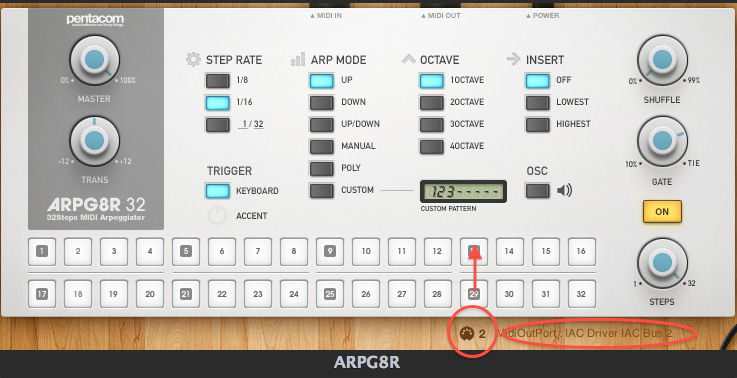
7.Add your favorite instrument to track2
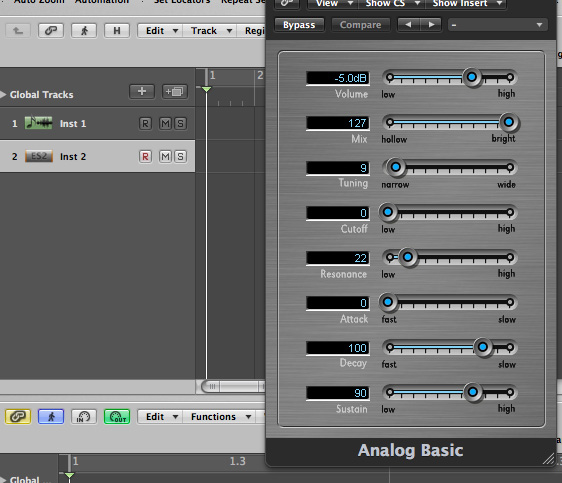
8.Open environment (Window menu > Environment or Command + "8"key) and Open "Click & ports"

8-1.On Logic Pro X, Set Advanced MIDI-tools in Preferences and Command + "0" key to open "MIDI environment" and select "Click & ports"
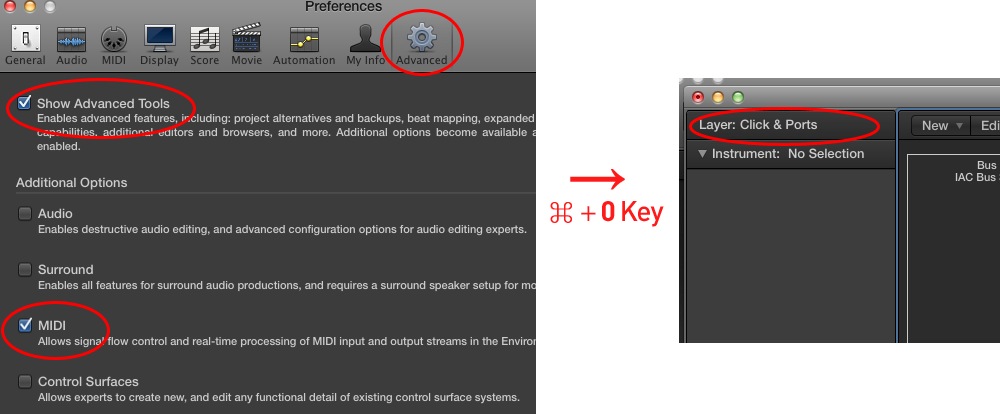
9.Add new Instrument and name "FROM ARPG8R"(for example)
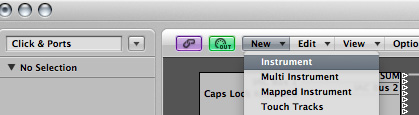
10.Connect "IAC Bus 2" to the instrument "FROM ARPG8R"
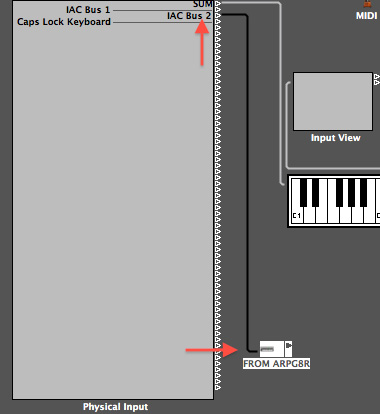
11.Push Option-key(⌥) + Click "FROM ARPG8R"'s Triangle to set output to Inst 2(track 2's instrument)
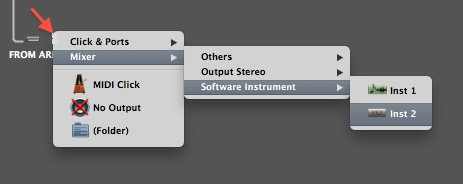
(If you get a message "Do you want to remove the channels port setting?", Select "Remove".)
12.Select Track1(ARPG8R) and input notes.
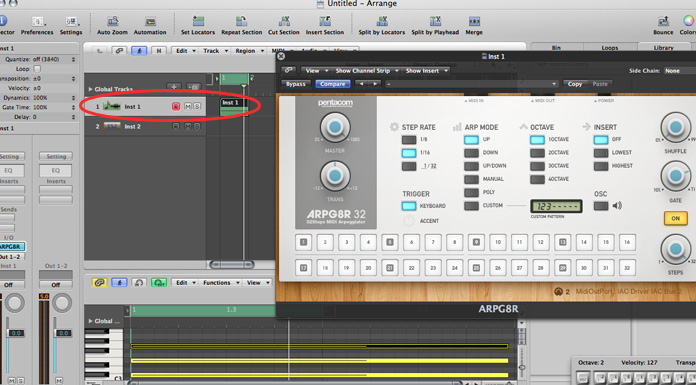
0.Download ARPG8R for AU ver 0.9.5.1 (2013/01/30) or later
1.Set Side Chain to any value.
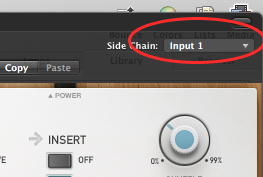
2.Shorten note length a bit on piano roll
to avoid overlapping notes.